Configure Employee SSO Fields
The Employee SSO fields that are captured during the Single Sign-On (SSO) process can be customized in GrantsConnect. You can then pull these fields into forms and reports.
Prerequisites
You must have either the System - Can Manage Client Settings or System - All permission to configure Employee SSO fields.
Available fields
The following fields are available for employees using SSO:
-
Custom column 1
-
Custom column 2
-
Custom column 3
-
Custom column 4
-
Custom column 5
-
Custom column 6
-
Custom column 7
-
Custom column 8
-
Custom column 9
-
Custom column 10
-
Custom column 11
-
Custom column 12
-
Custom column 13
-
Department name
-
Division
-
Employee type code
-
External employee ID
-
External employee ID 2
-
Full time code ID
-
Hire date
-
Job code ID
-
Manager employee Id
-
Market
-
Position title
-
Region
-
Report group name
-
Site code ID
Select the Employee SSO fields to make available in forms and reports
You can choose to make specific Employee SSO fields available for use in applications and reporting.
-
Navigate to the Settings > Employee SSO Configuration area.
-
Select the Update configuration button.
-
In the Update Configuration screen, enable the Column in use option under each field you want to make available.
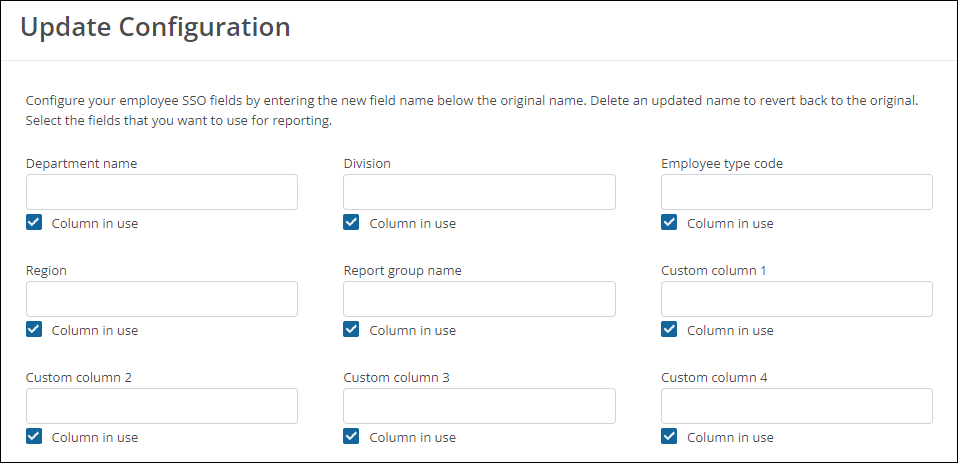
-
Select Update to save your changes.
Rename Employee SSO fields
Employee SSO fields can be given a custom name in GrantsConnect, allowing you to further customize your data. Any fields that have not been given a custom name will appear with the original column name as it's formatted in the system. For example, Region, Report group name, Custom column 1, etc.
Note: Providing a new name for a field allows you to map the HR file column to a more meaningful name. This does not impact the original HR file and information.
-
Navigate to the Settings > Employee SSO Configuration area.
-
Select the Update configuration button.
-
In the Update Configuration screen, enter the new field name in the text box below the original name.

-
Select Update to save your changes.
Frequently asked questions (FAQs)
 Where do these fields surface in GrantsConnect?
Where do these fields surface in GrantsConnect?