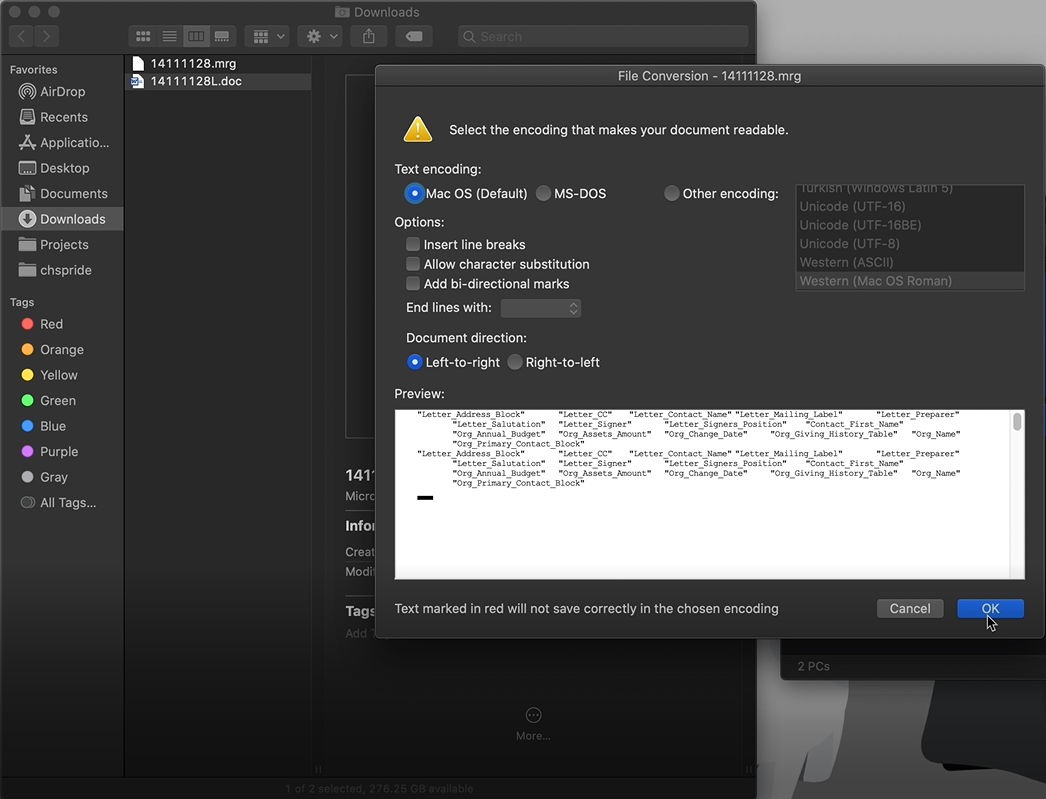Unblock a downloaded file
When you download a file in the Document template manager, your computer may automatically block the file as a safety precaution to ensure the file doesn't harm your computer.
In this case, your system may block both the .doc and .mrg files, and you need to unblock each of them.
 To unblock the downloaded .doc and .mrg files on a Windows computer
To unblock the downloaded .doc and .mrg files on a Windows computer
-
Before you open the .doc file, open the Downloads folder on your computer.
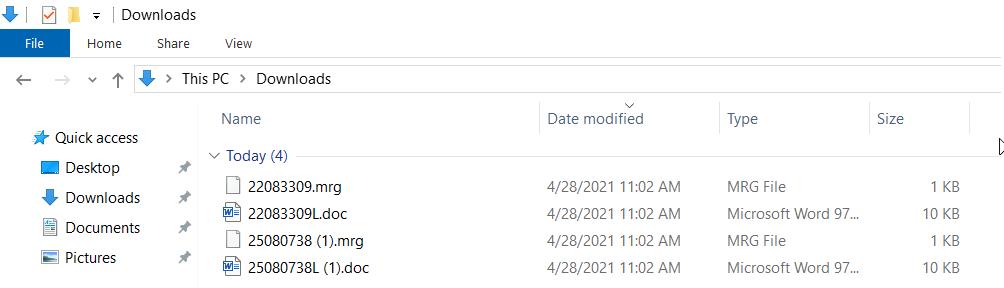
-
Find the downloaded .mrg file.
-
Right-click the file and select Properties.
-
Select Unblock at the bottom-right of the General tab, then select OK.
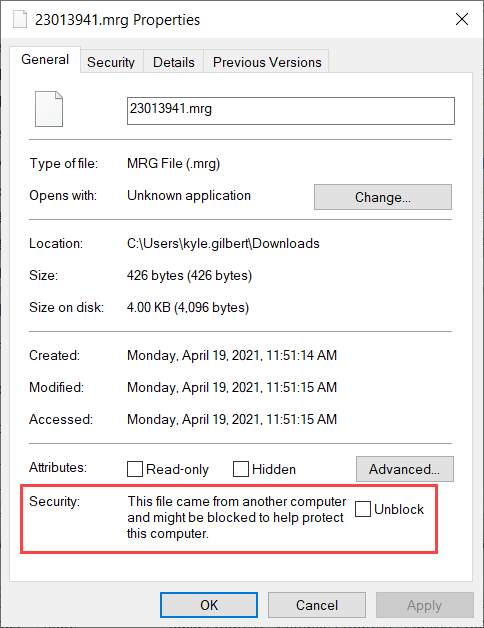
-
Back in the Downloads folder, find the downloaded .doc file.
-
Right-click the file and select Properties.
-
Select Unblock at the bottom-right of the General tab, then select OK.
-
Open the .doc file in Microsoft Word and select Enable editing, then select Yes to all prompts.
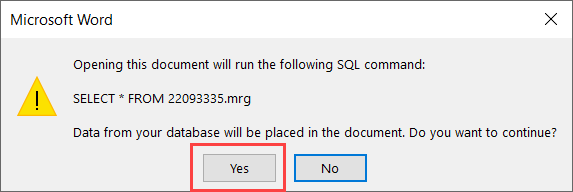
 To unblock the downloaded .doc and .mrg files on a Mac
To unblock the downloaded .doc and .mrg files on a Mac
-
Before you open the .doc file, open the Downloads folder on your computer.
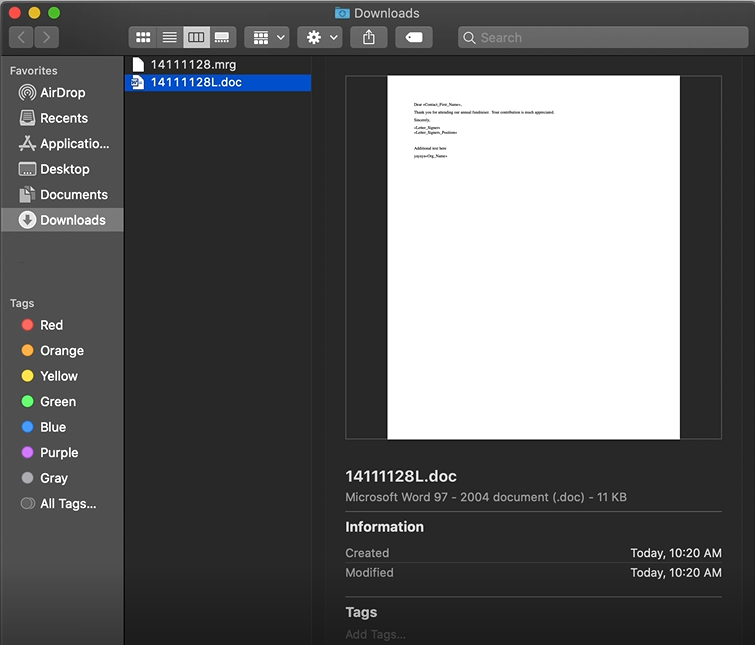
-
Find the downloaded .doc file and open it.
-
On the Grant File Access window, click Select to select the file to grant access.
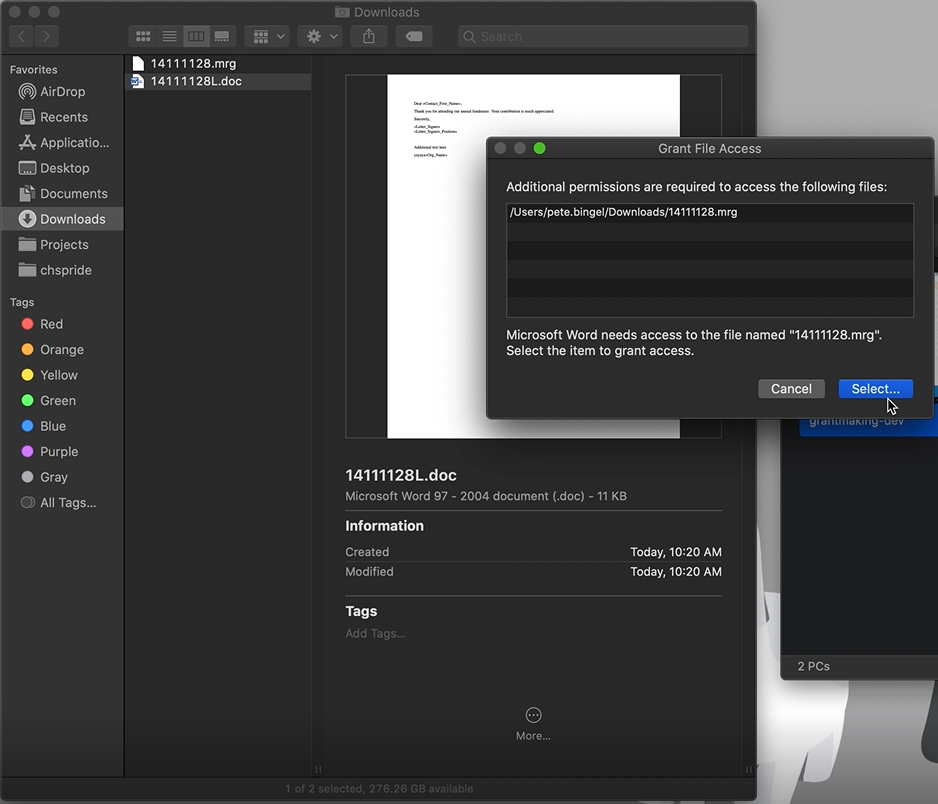
-
Select the .mrg file and select Grant Access.
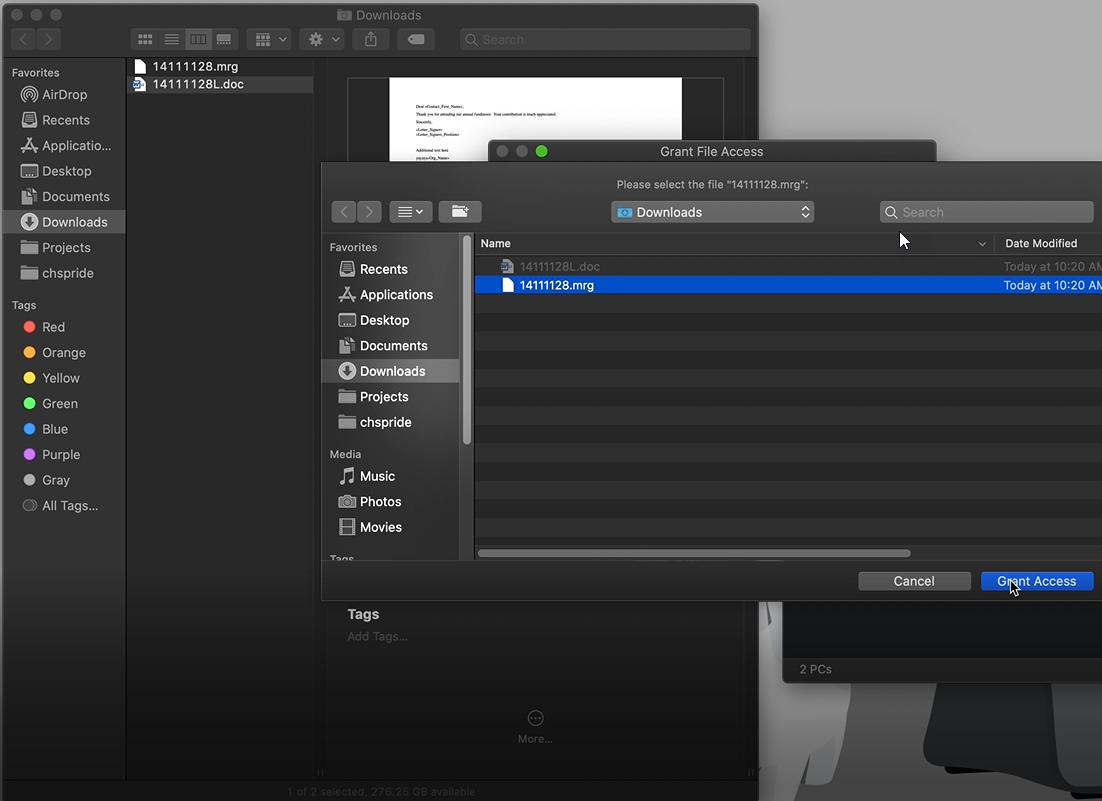
-
On the File Conversion window, select Mac OS (Default) then select OK. The .doc file opens in Word.